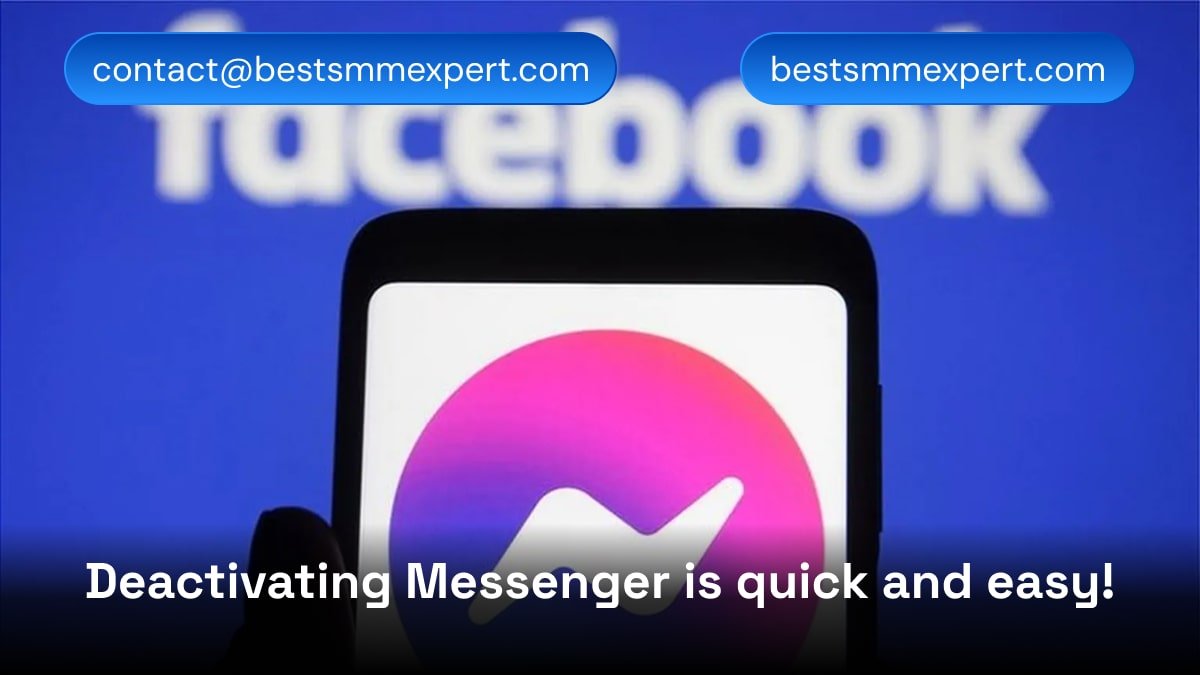
So, you’ve had enough of Messenger for now, huh? Maybe the constant notifications are driving you bananas, or maybe you’re just looking for a little digital detox – trust me, we’ve all been there. Whatever your reason, you’ve landed in the right place. In this guide, I’ll walk you through 3 simple steps to deactivate Messenger fast, without any hassle or confusion.
Think of this as your one-stop guide to hitting the pause button on Messenger, whether you’re doing it to focus on yourself, reduce distractions, or simply enjoy some peace and quiet. The best part? This process is quick, painless, and – spoiler alert – it doesn’t mean you have to delete your Facebook account.
Let’s get started!
Table of Contents
Why Deactivate Messenger?
Before we dive into the nitty-gritty details, let’s address the big question: Why would you want to deactivate Messenger?
Here are some reasons people decide to take this step:
- Too Many Notifications: Constant pings can feel overwhelming, especially when you’re trying to focus.
- Privacy Concerns: You might want to take a break from apps that collect data or track activity.
- Digital Detox: Sometimes, you just need to unplug and focus on the real world.
- Temporary Decisions: Maybe you’re not ready to delete Facebook, but you need a break from its chat feature.
Whatever your reason, deactivating Messenger is a small step toward regaining control over your digital life.
3 Steps to Deactivate Messenger Fast
Here’s what you came for: the step-by-step guide to deactivating Messenger. I promise, it’s easier than trying to explain to your mom why you don’t answer her texts instantly.
Step 1: Deactivate Your Facebook Account (Temporarily)
Here’s the kicker: You can’t deactivate Messenger without first deactivating your Facebook account. Messenger is connected to Facebook, so disabling one means temporarily disabling the other.
How to Deactivate Facebook:
- Open the Facebook app on your phone (or log in on a desktop browser).
- Go to the Menu (the three horizontal lines in the bottom-right corner).
- Scroll down and tap Settings & Privacy, then select Settings.
- Under the “Your Information” section, tap Account Ownership and Control.
- Select Deactivation and Deletion.
- Choose Deactivate Account and follow the on-screen instructions.
Pro Tip: Selecting “temporary deactivation” allows you to reactivate your Facebook account whenever you want, without losing your data.
Step 2: Open Messenger and Start the Deactivation Process
Once your Facebook account is deactivated, you’re ready to tackle Messenger itself.
Steps to Deactivate Messenger:
- Open the Messenger app on your phone.
- Tap your profile picture in the top-left corner to access settings.
- Scroll down to the Legal & Policies section.
- Tap Deactivate Messenger.
- Follow the prompts, confirm your decision, and voilà—you’re done!
Important Note: If “Deactivate Messenger” doesn’t appear, double-check that you’ve already deactivated your Facebook account.
Step 3: Confirm Deactivation and Take a Deep Breath
After completing the steps above, Messenger will log you out and deactivate your account. At this point, you’re officially off the grid when it comes to Messenger.
What Happens After Deactivation?
- You won’t receive messages or notifications on Messenger.
- Your profile will no longer appear in searches or conversations.
- Your data (messages, contacts, etc.) will remain stored in case you decide to reactivate.
Take a moment to enjoy the newfound peace. Doesn’t it feel good to take control of your digital life?
Frequently Asked Questions (FAQs)
1. Can I deactivate Messenger without deactivating Facebook?
Unfortunately, no. Messenger is tied to your Facebook account, so you need to deactivate Facebook first before you can disable Messenger.
2. What happens to my messages after I deactivate Messenger?
Your messages will still be stored, but you won’t be able to access them until you reactivate your account. Friends can still see past conversations with you.
3. Is deactivating Messenger permanent?
Nope! Deactivating Messenger is temporary. You can log back in anytime and reactivate your account.
4. Will I lose my Facebook account if I deactivate Messenger?
No, deactivating Messenger doesn’t delete your Facebook account. It just temporarily disables your ability to send and receive messages.
5. How do I reactivate Messenger after deactivating it?
Simply log back into Messenger or Facebook, and your account will reactivate automatically.
How Does Deactivating Messenger Benefit You?
Here’s the deal: Taking a break from Messenger can have surprising benefits.
- Less Distraction: You’ll free yourself from endless notifications.
- Improved Focus: Without Messenger interruptions, you can concentrate on more important tasks.
- Privacy Boost: Deactivating Messenger ensures your data isn’t actively being used while you take a break.
Comparison Table: Deactivating Messenger vs. Deleting Messenger
| Feature | Deactivating Messenger | Deleting Messenger |
|---|---|---|
| Temporary or Permanent | Temporary | Permanent |
| Access to Past Messages | Stored but inaccessible | Lost permanently |
| Facebook Account Impact | Facebook remains active | No Messenger access |
| Ease of Reversal | Easy | Difficult (requires reinstallation) |
Final Thoughts
Deactivating Messenger doesn’t have to feel like rocket science. With these three simple steps, you can take a break from your social media life without deleting your Facebook account or losing your data. Whether you’re looking for a quick digital detox or just some peace and quiet, this process is the perfect way to regain control of your online presence.
So, what are you waiting for? Follow the steps, deactivate Messenger, and enjoy the calm. And hey – if you found this guide helpful, why not share it with a friend who might also need a break from Messenger madness?
Let me know if this aligns with your goals, or if you’d like me to tweak anything further! 😊
Related Article: How to Unblock Someone on Facebook
If you’ve ever blocked someone on Facebook and later decided to give them a second chance, you’re not alone. The process is straightforward, whether it’s about mending fences, reconnecting with an old friend, or simply unblocking someone out of curiosity.
Check out our detailed guide: How to Unblock Someone on Facebook: A Step-by-Step Guide.
In this article, you’ll learn:
- How to unblock someone on Facebook using both desktop and mobile devices.
- What happens after you unblock someone (hint: they won’t automatically become your friend again).
- Tips to manage your blocked list and maintain control over your online interactions.
Whether you’re using the Facebook app, website, or even Facebook Lite, this guide has you covered with step-by-step instructions. Don’t miss out—click the link above to get started!
For any Query
Facebook: facebook.com/BestSMMExpertt/
Skype: live:.cid.47f203f760196868
Email: contact@bestsmmexpert.com
