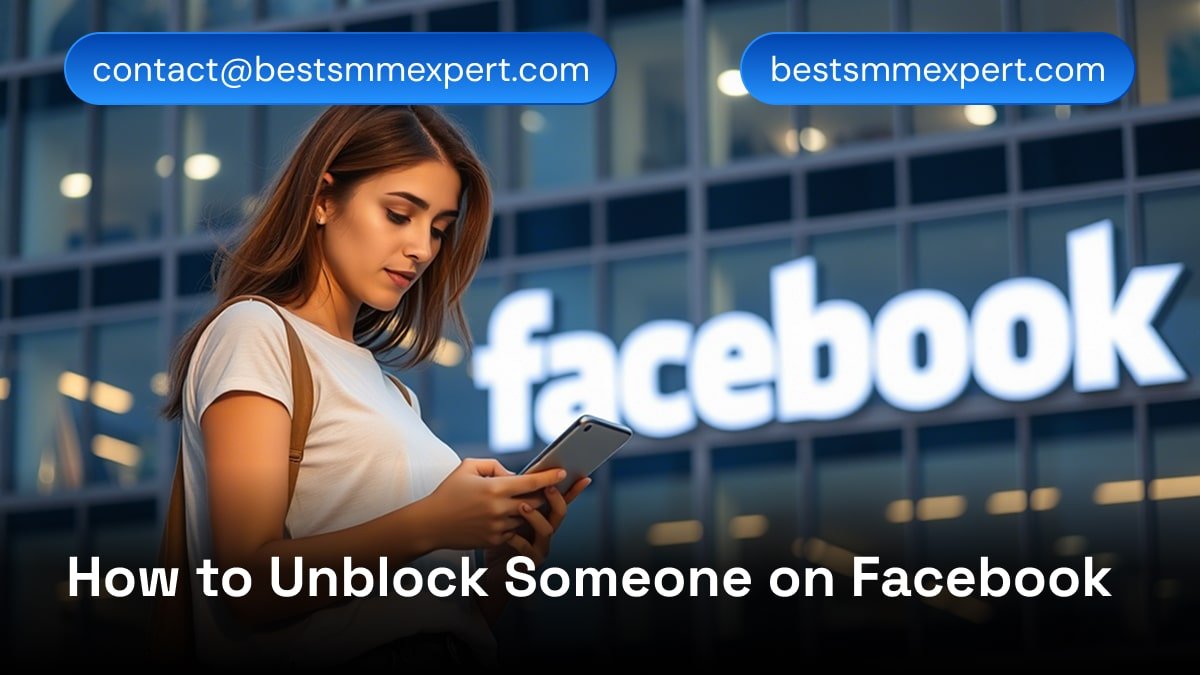
Ever blocked someone on Facebook in a moment of frustration, only to regret it later? Maybe it was a family member after a holiday argument or a coworker who posted one too many political rants. Whatever the reason, unblocking someone isn’t as intuitive as you’d think.
Let’s walk through how to unblock someone on Facebook – whether you’re using your phone or desktop – and explore why this feature matters more than you realize.
Why Unblocking Matters More Than You Think
Blocking someone on Facebook is like slamming a digital door. It cuts off all contact: no messages, no profile views, no tagged posts. But life isn’t static. Relationships change, misunderstandings get resolved, and sometimes you just need to reconnect for work or family events. That’s where knowing how to unblock someone on Facebook becomes essential.
But here’s the kicker: Unblocking doesn’t automatically re-add them as a friend. You’ll need to send a new friend request, which can feel awkward if you’re not prepared. Let’s break down the steps so you can handle this smoothly.
Table of Contents
How to Unblock Someone on Facebook: Mobile vs. Desktop
Whether you’re scrolling on your iPhone or clicking through a laptop, the process is similar. Here’s the lowdown:
On Mobile:
- Open the Facebook app and tap the three-line menu (bottom-right for iOS, top-right for Android).
- Scroll to Settings & Privacy > Settings.
- Under Audience and Visibility, select Blocking.
- You’ll see a Blocked Users list. Tap Unblock next to the person’s name.
- Confirm, and voilà – they’re unblocked!
On Desktop:
- Click your profile picture in the top-right corner.
- Choose Settings & Privacy > Settings.
- Navigate to Privacy > Blocking in the left menu.
- Find the person under Block Users and click “Unblock.”
Simple, right? But here’s a pro tip: After unblocking, their past interactions (like comments) will reappear on your posts. If you’re worried about drama, skim through your profile first.
Wait – What’s the Difference Between Blocking and Unfriending?
Great question. Unfriending is like quietly stepping back from a conversation. They can still see your public posts and message you. Blocking? That’s a full-on digital mute button. They can’t see your profile, tag you, or even find you in searches.
So, how do I unblock someone on Facebook without accidentally reigniting tension? Communication is key. If you’re reconnecting, maybe shoot them a quick message explaining things. Or, if it’s for business (like collaborating on a project), keep it professional.
“Why Can’t I Find the Person I Unblocked?” (And Other Head-Scratchers)
Let’s tackle common hiccups:
- They’re still not showing up in searches? Facebook’s algorithm can be slow. Wait 24 hours or log out and back in.
- Can they tell I blocked them? Nope. But if you unblock and don’t re-friend, they might notice your profile’s suddenly visible again.
- What if I change my mind? You can re-block them instantly. Just revisit the “Blocking” menu.
Fun fact: If you block someone, then unblock them, you can’t block them again for 48 hours. Facebook’s way of preventing impulsive decisions.
When Unblocking Isn’t Enough: Why Businesses Need Backup Plans
Here’s where things get spicy. If you’re using Facebook for marketing – say, running ads or managing client pages – getting blocked can derail campaigns. Maybe a disgruntled customer reported your account, or a competitor flagged your posts. Either way, starting fresh with a new profile is a headache.
Solution? Use multiple accounts. But not just any accounts – ones that look legit. Enter BestSMMExpert. Their aged, activity-rich Facebook accounts (3–12 years old!) come with real friends, posts, and engagement history. No more red flags from Facebook’s security bots.
Why risk your main account when you can scale outreach safely?

FAQs: Your Burning Questions, Answered
1. How do I unblock someone on Facebook if I forgot their name?
Head to the “Blocking” menu. Every person you’ve blocked is listed there – no search required.
2. Can a blocked person see my profile after I unblock them?
Yes, but only if your privacy settings allow it. Adjust your profile’s visibility under “Settings.”
3. How long does unblocking take to work?
Immediately. If issues persist, clear your browser cache or update the app.
4. What’s the best way to manage multiple Facebook accounts for business?
Use separate browsers or incognito tabs. For bulk management, BestSMMExpert offers ready-to-use accounts with built-in credibility.
5. Will Facebook notify someone when I unblock them?
Nope. Your secret’s safe.
6. Need high-quality accounts for marketing?
Check out BestSMMExpert’s services – they replace faulty accounts instantly, no questions asked.
Final Thoughts: Unblock with Confidence
Mastering how to unblock someone on Facebook isn’t just about fixing past mistakes – it’s about controlling your digital space. Whether you’re patching things up with a friend or safeguarding your business strategy, a little know-how goes a long way.
And if you’re diving into social media marketing? Don’t gamble with sketchy accounts. BestSMMExpert delivers authentic profiles that keep your campaigns running smoothly. After all, why stress over blocks when you can focus on growth?
Related Article: How to Watch Anonymous Instagram Live View
Curious about how to watch Instagram Live without revealing your identity? We’ve got you covered! Check out our detailed guide:
👉 How to Watch Anonymous Instagram Live View
This article explores effective methods to view Instagram Live streams anonymously, including creating a secondary account, changing your profile details, and watching replays. Whether you’re prioritizing privacy or just want to stay under the radar, this guide provides step-by-step instructions to help you achieve an anonymous Instagram live view.
For any Query
Facebook: facebook.com/BestSMMExpertt/
Skype: live:.cid.47f203f760196868
Email: contact@bestsmmexpert.com
Got more questions? Drop a comment below or reach out to BestSMMExpert’s 24/7 support team via WhatsApp, Telegram, or live chat. Happy unblocking!
How to Unblock Someone on Facebook How to Unblock Someone on FacebookHow to Unblock Someone on Facebook&
