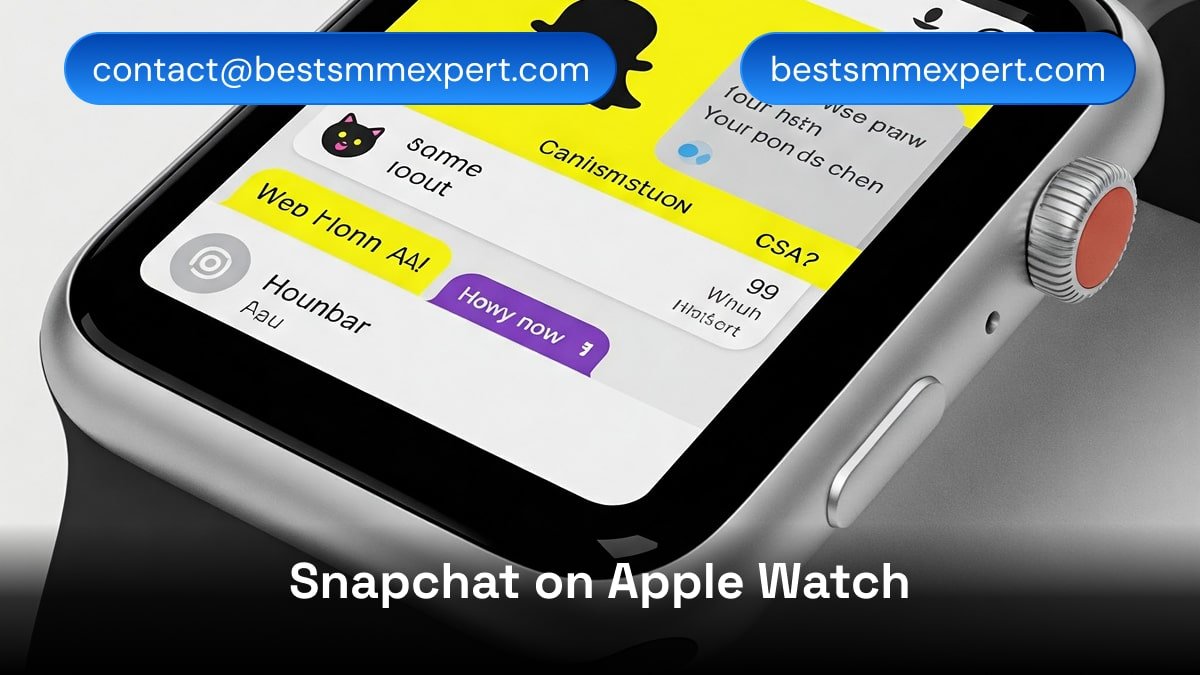
Have you ever wondered if you can use Snapchat on Apple Watch? Imagine glancing at your wrist to catch up on Snaps, respond to friends, or even sneak in a quick Snap while on the go. While Snapchat doesn’t have a dedicated app for the Apple Watch yet, there are creative ways to make it work.
In this guide, I’ll show you everything you need to know about Snapchat on Apple Watch, from what’s possible to the workarounds that let you stay connected with your Snap friends. Whether you’re an Apple Watch newbie or a Snapchat aficionado, this guide will help you make the most out of both. Let’s dive in!
Can You Use Snapchat on Apple Watch?
The short answer is: Kind of. While there’s no official Snapchat app for the Apple Watch, you can still use certain features of Snapchat on your watch. For example:
- View Notifications: You can receive Snapchat notifications directly on your Apple Watch.
- Open Snaps (Text-Only): You can read text-based Snaps, but viewing photos or videos isn’t possible natively.
- Reply to Chats: You can send quick replies to Snapchat messages using preset responses or dictation.
For everything else, you’ll need your iPhone. But don’t worry, there are clever workarounds (which we’ll explore below) to help you get closer to a full Snapchat experience on your Apple Watch.
Table of Contents
How to Get Snapchat Notifications on Apple Watch
One of the easiest ways to use Snapchat on Apple Watch is to enable notifications. This allows you to stay updated with new Snaps, chats, and alerts directly on your wrist.
Steps to Enable Snapchat Notifications on Apple Watch:
- Open the Watch app on your iPhone.
- Scroll down and tap Notifications.
- Find Snapchat in the list of apps.
- Toggle on Mirror iPhone Alerts.
Now, whenever you receive a Snapchat notification on your iPhone, it will also appear on your Apple Watch. You can read text messages and see alerts for new Snaps.
Pro Tip: If you’re not getting notifications, make sure notifications are enabled for Snapchat in your iPhone’s settings:
- Go to Settings > Notifications > Snapchat.
- Toggle on Allow Notifications.
How to Access Snapchat Using the Apple Watch Browser
While the Apple Watch doesn’t have a built-in Snapchat app, you can access some of its web-based features using a third-party browser like WatchWeb or Parrity. These apps let you access websites on your watch, including Snapchat’s web version.
Steps to Use Snapchat on Apple Watch Browser:
- Download a browser app like WatchWeb or Parrity from the App Store on your iPhone.
- Open the browser on your Apple Watch.
- Navigate to Snapchat’s web version (https://web.snapchat.com).
- Log in with your Snapchat credentials.
While the experience is limited (and not as smooth as using Snapchat on your phone), you can view some basic features like your profile and notifications.
Limitations:
- You won’t be able to view Snaps or send photos/videos.
- Navigation can be tricky due to the small screen size.
Using Snapchat Camera on Apple Watch (The Workaround)
While you can’t use the Apple Watch camera to take Snaps directly, you can use your watch as a remote control for your iPhone’s Snapchat camera. This is especially handy for group photos or hands-free Snaps.
How to Use Apple Watch as a Snapchat Camera Remote:
- Open the Snapchat app on your iPhone and navigate to the camera screen.
- On your Apple Watch, open the Camera Remote app.
- Use your Apple Watch to control the camera on your iPhone.
- Tap to take a photo.
- Set a timer for hands-free Snaps.
This trick doesn’t let you send Snaps directly from your watch, but it’s a fun way to take creative photos and videos.
Third-Party Apps for Using Snapchat on Apple Watch
If you’re looking to enhance your Snapchat on Apple Watch experience, there are several third-party apps that can help bridge the gap. These apps aren’t official Snapchat tools, but they offer workarounds that let you access some Snapchat features on your watch.
Popular Third-Party Apps:
| App Name | Features | Limitations |
|---|---|---|
| WatchChat 2 | Lets you send and receive Snapchat messages. | No support for viewing photos or videos. |
| Parrity | Opens Snapchat’s web version. | Limited functionality and navigation. |
| WatchWeb | Accesses Snapchat’s web version. | Small screen makes it challenging to use. |
Disclaimer: Always use caution when logging into third-party apps, ensure they are reputable and secure.
Why Can’t You Use Snapchat Fully on Apple Watch?
Snapchat hasn’t developed an official app for the Apple Watch, likely due to hardware limitations and the app’s reliance on cameras and multimedia. Since the Apple Watch doesn’t have a built-in camera, features like taking Snaps or viewing photos/videos aren’t supported.
However, as Apple Watch technology evolves, there’s hope that Snapchat (or a similar app) might eventually create a watchOS-compatible version.
Frequently Asked Questions (FAQs)
1. Can you use Snapchat on Apple Watch?
Technically, yes. While there’s no official Snapchat app for Apple Watch, you can use features like notifications, text replies, and even access Snapchat’s web version through third-party browsers.
2. Can I view Snaps on Apple Watch?
No, you can’t view photo or video Snaps on Apple Watch due to hardware limitations and the lack of a dedicated Snapchat app.
3. How do I get Snapchat notifications on Apple Watch?
Enable notifications by going to the Watch app on your iPhone, selecting Notifications, and toggling on Mirror iPhone Alerts for Snapchat.
4. Can I take Snapshot Apple Watch?
Not directly. However, you can use your Apple Watch as a remote control for your iPhone’s Snapchat camera via the Camera Remote app.
5. Are there any third-party apps for Snapchat on Apple Watch?
Yes, apps like WatchChat 2, Parrity, and WatchWeb offer limited Snapchat features on Apple Watch, such as accessing the web version or sending text messages.
Conclusion
While the Apple Watch doesn’t currently support a fully functional Snapchat app, there are still plenty of ways to stay connected on the go. From enabling notifications to using creative workarounds like third-party apps and the Camera Remote feature, you can make the most out of Snapchat on Apple Watch.
As technology evolves, we can hope for better integration in the future. Until then, these tips and tricks should help you stay in the Snap game, even from your wrist.
Have you tried using Snapchat on your Apple Watch? Share your experiences in the comments below, and don’t forget to pass this guide along to your fellow Snap enthusiasts!
Related Article: How to Download Snapchat Video Without Watermarks
Want to save your favorite Snapchat videos without those pesky watermarks? We’ve got you covered! Check out our detailed guide:
👉 How to Download Snapchat Video Without Watermarks
This article walks you through step-by-step methods to download Snapchat videos, including Stories, Spotlights, and more, without any intrusive watermarks. Learn about the best tools, tips, and tricks to preserve the original quality of your videos while keeping them clean and unbranded.
Related keywords: Snapchat on apple watch; snapchat apple watch
For any Query
Facebook: facebook.com/BestSMMExpertt/
Skype: live:.cid.47f203f760196868
Email: contact@bestsmmexpert.com
